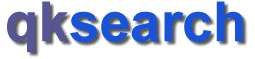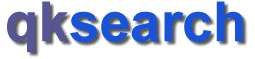You can control/change the look appearance instantly simply by clicking on the
necessary button on the menu bar at the top of the page (window). These option buttons are
located on the right hand side of the menu bar. This is how they usually look like:

| |
| Keyword Highlight: On/Off (switch: A) |
|
 |
- |
Indicates search keywords will not be highlighted. |
|
 |
- |
Indicates search keywords present in results will be highlighted. |
| |
| |
| Result Summary: Full/Minimum (switch: B) |
|
 |
- |
Indicates full result summary will be shown. |
|
 |
- |
Indicates minimum result summary will be shown. Usually Title
and description only. |
| |
| |
| Open result links in a separate window: On/Off (switch: C) |
|
 |
- |
Result links will be opened in the same window. |
|
 |
- |
Result links will be opened in a separate window. |
| |
| |
| Fancy, Interactive, DHTML Elements: On/Off (switch: D) |
|
 |
- |
Setting is 'Off'.
Result pages will not include fancy, highly interactive, advanced scripting,
DHTML (Dynamic HTML) elements.
This is the default and recommended setting. Pages should be viewable
with any major browser.
|
|
 |
- |
Setting is 'On'.
Fancy, highly interactive, advanced scripting, DHTML (Dynamic HTML)
elements will be included whenever possible.
Please note, that you should be using recent version browser for
best viewing. Some options may still not appear or work in all browsers/versions. |