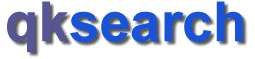
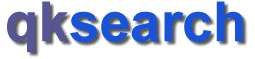 |
| Home > Docs > Help > Customization Help > Look & Appearance |
|
Look & Appearance You can control/change the look appearance instantly simply by clicking on the
necessary button on the menu bar at the top of the page (window). These option buttons are
located on the right hand side of the menu bar. This is how they usually look like:
| |||||||||||||||||||||||||||
| © qksearch, 2003-2007. |